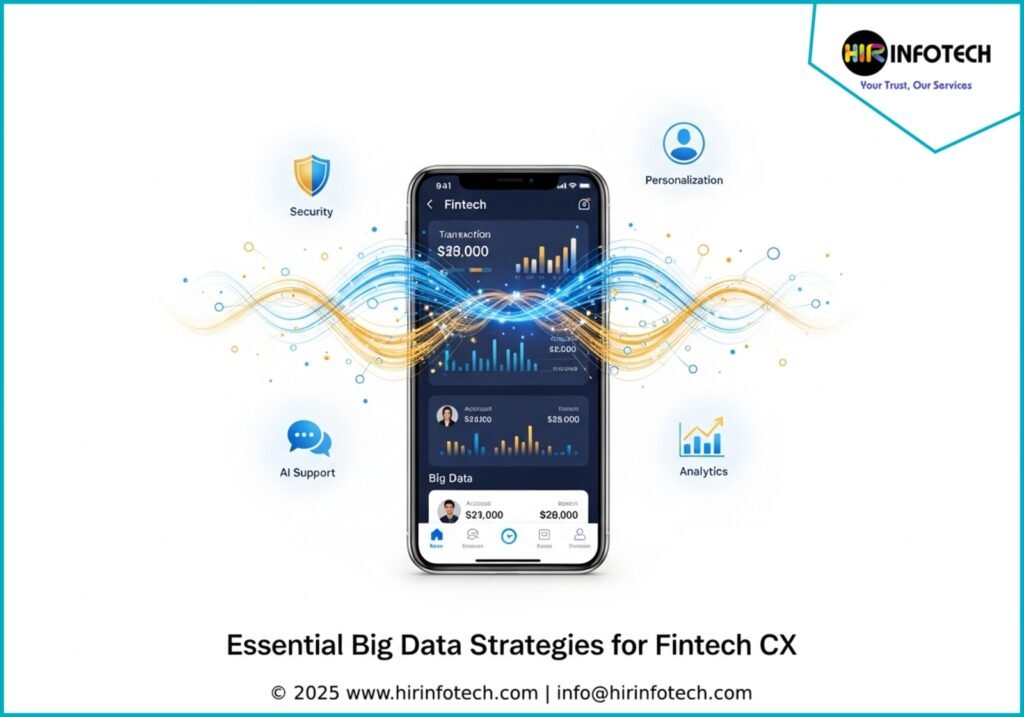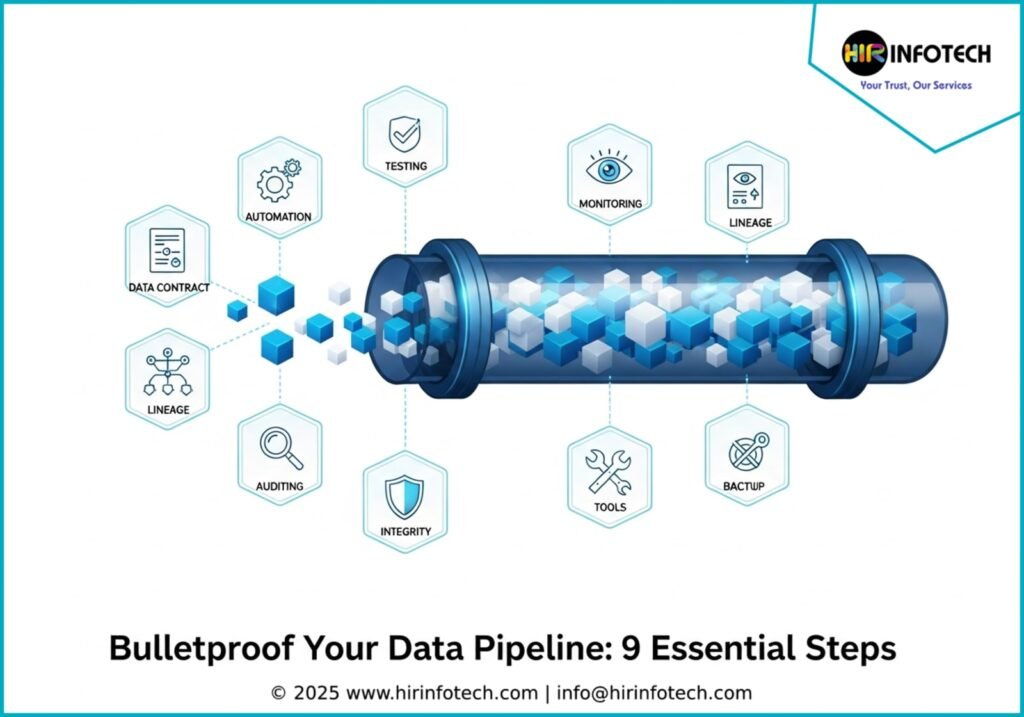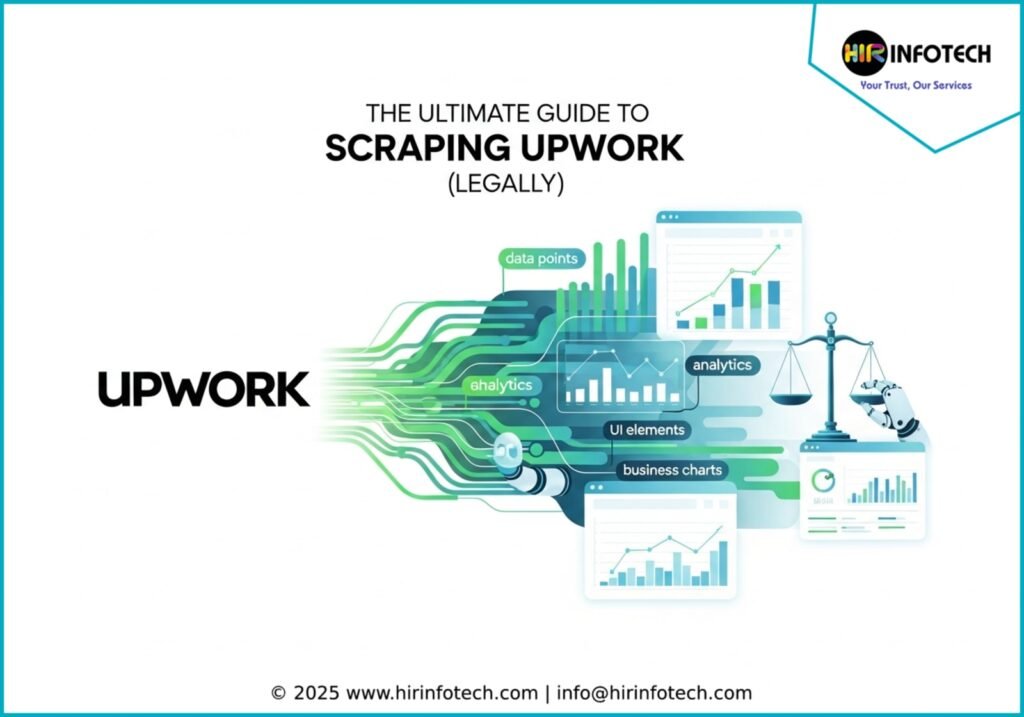Essential Big Data Strategies for Fintech CX
Unlock the power of big data in fintech to create exceptional customer experiences. Learn key strategies for personalization, security, and predictive analytics to gain a powerful competitive advantage in 2026. [Read More]
#BigData #Fintech #CustomerExperience #DataAnalytics