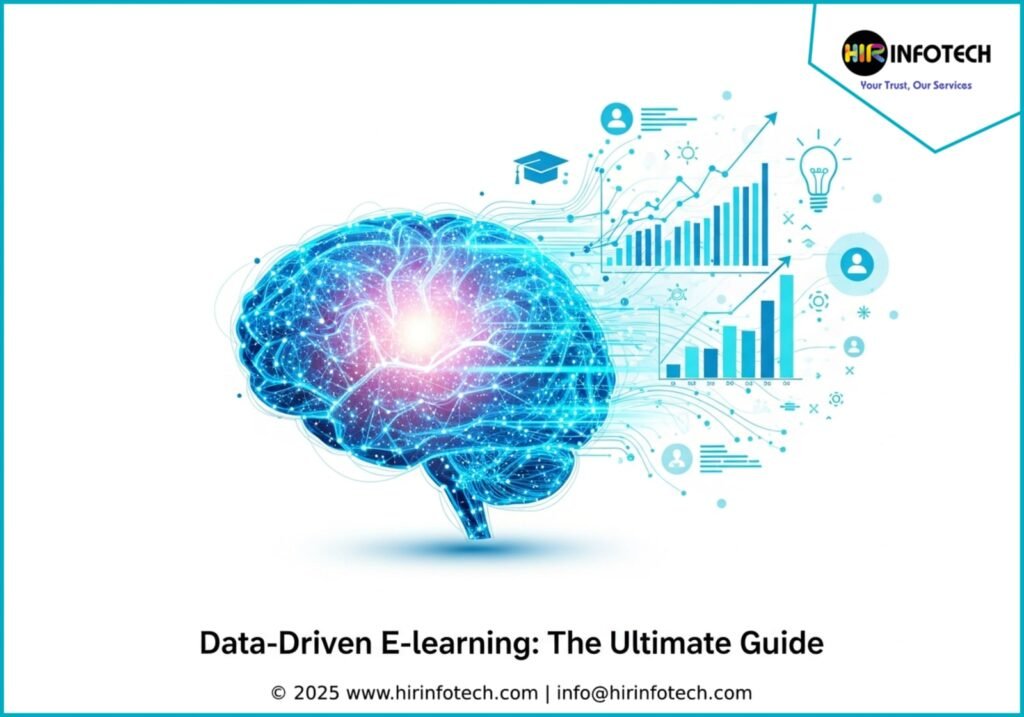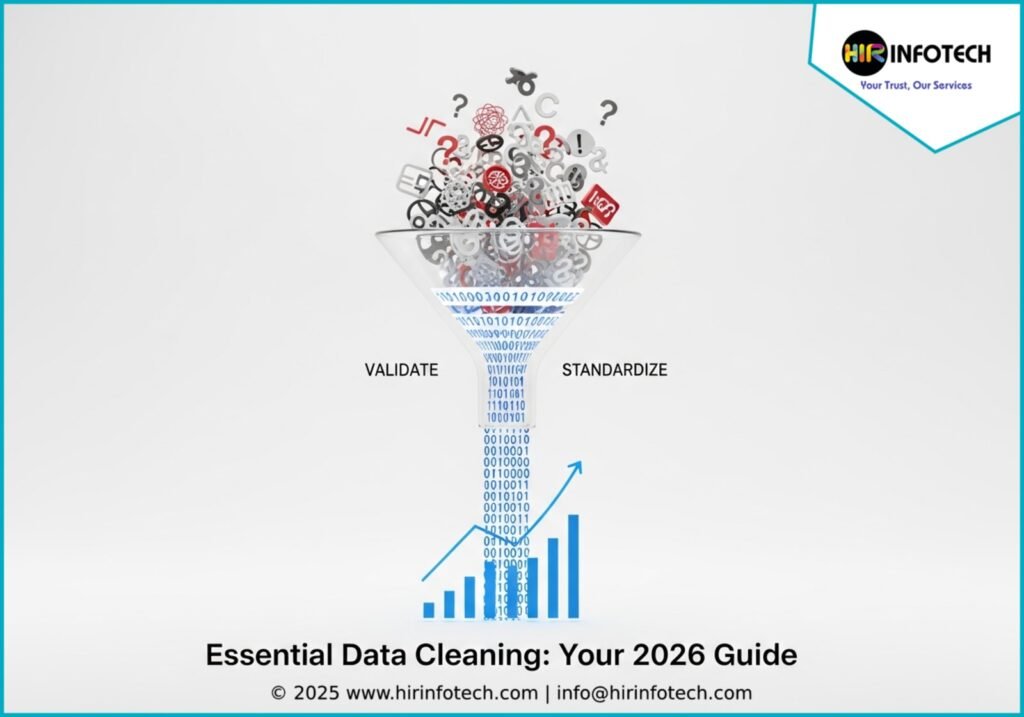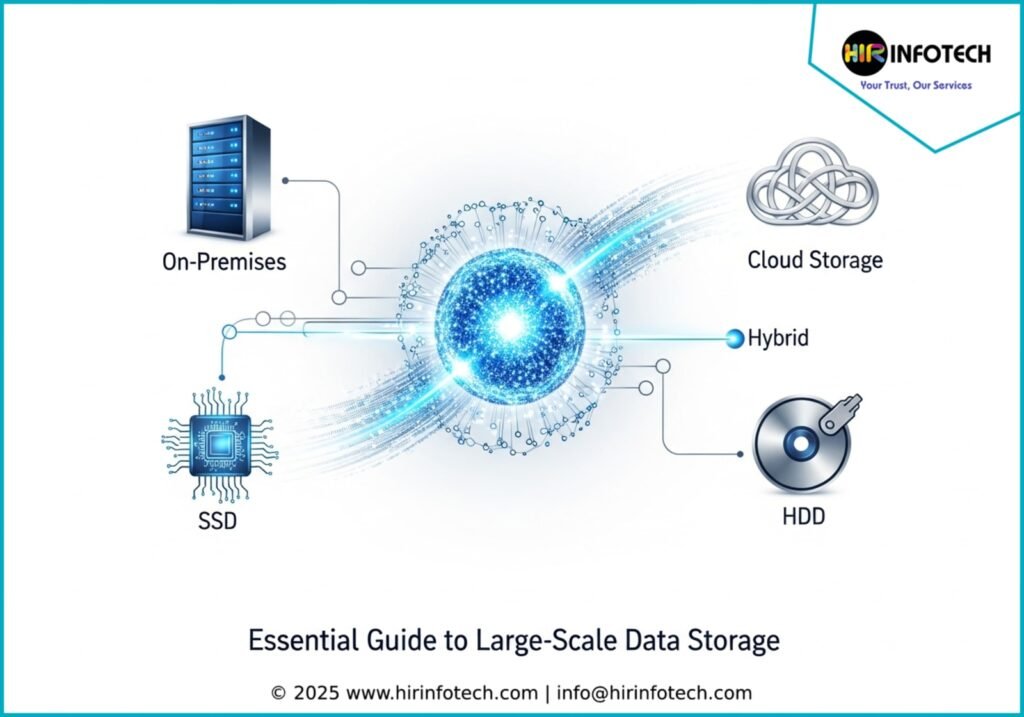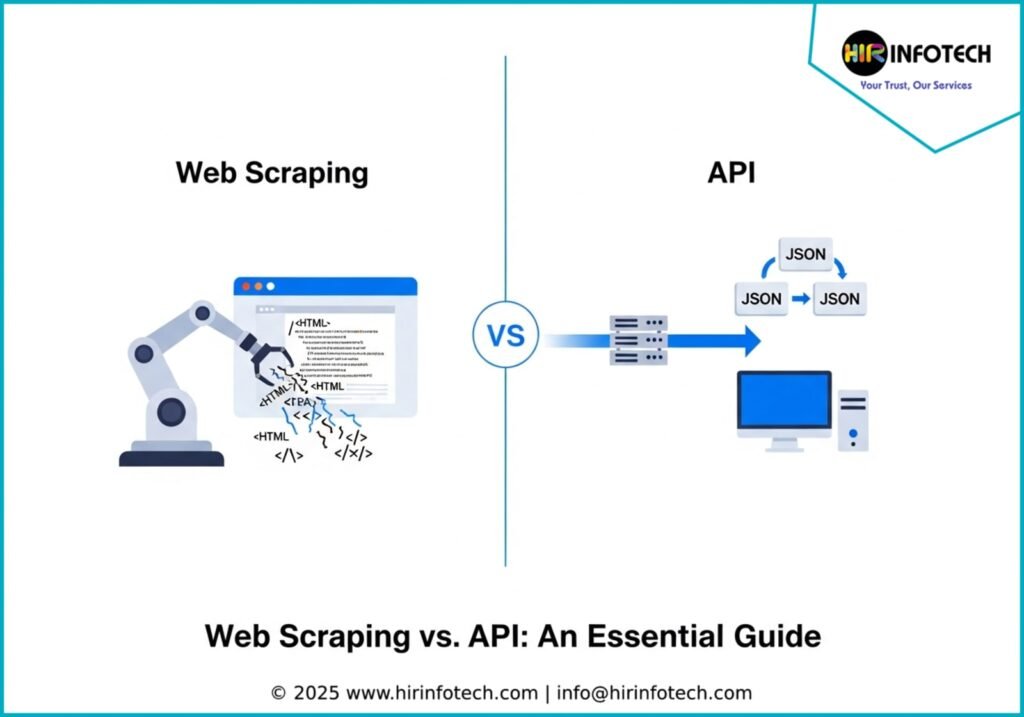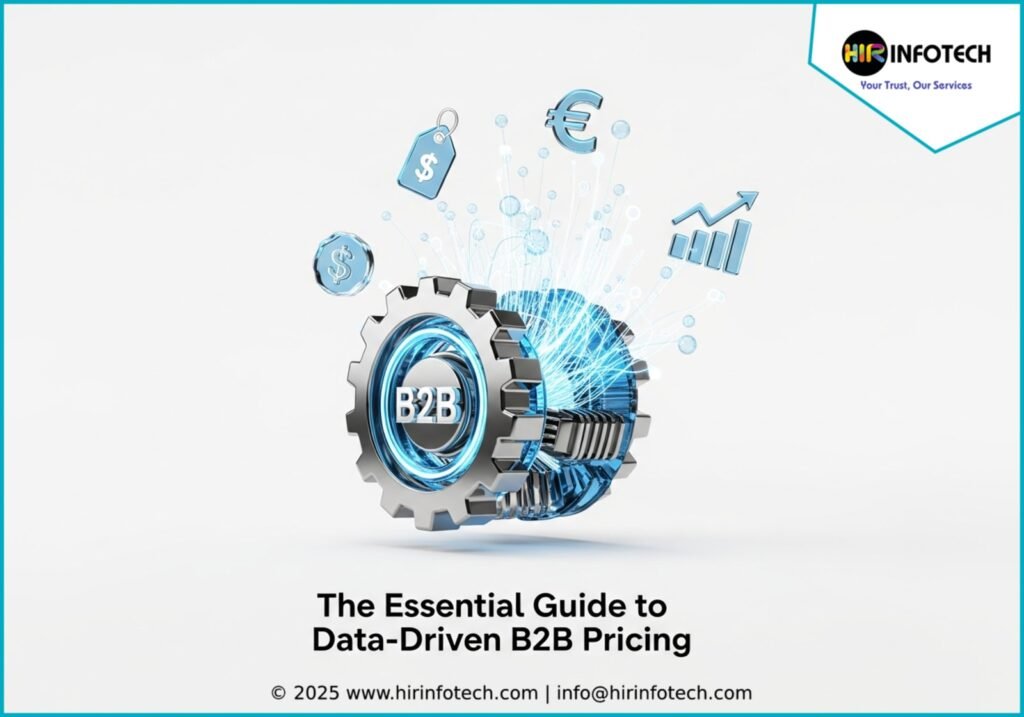Data-Driven E-learning: The Ultimate Guide
Unlock your corporate e-learning success with powerful big data analysis. Personalize training, predict learner needs, and make data-driven decisions that boost ROI. Learn how to harness this secret weapon for your team. [Read More]
#BigData #Elearning #CorporateTraining #DataAnalytics